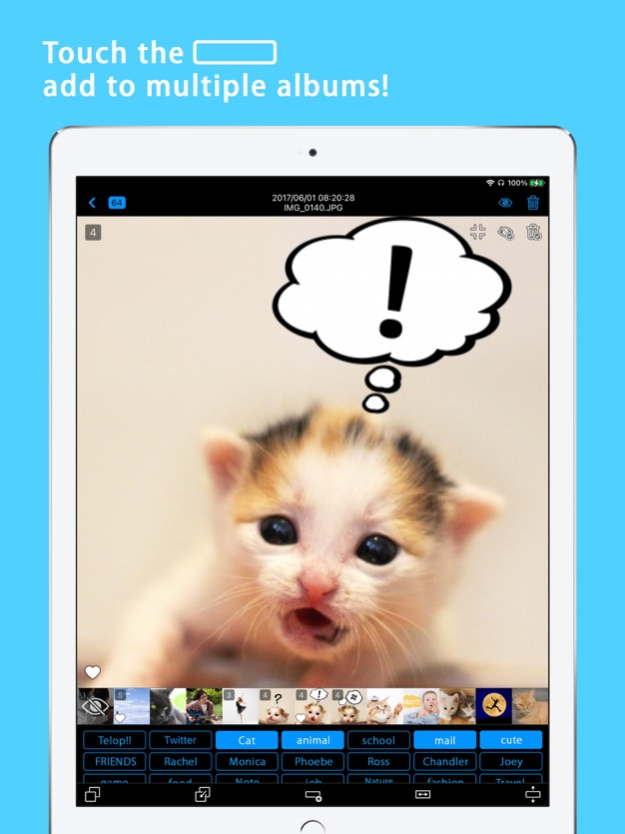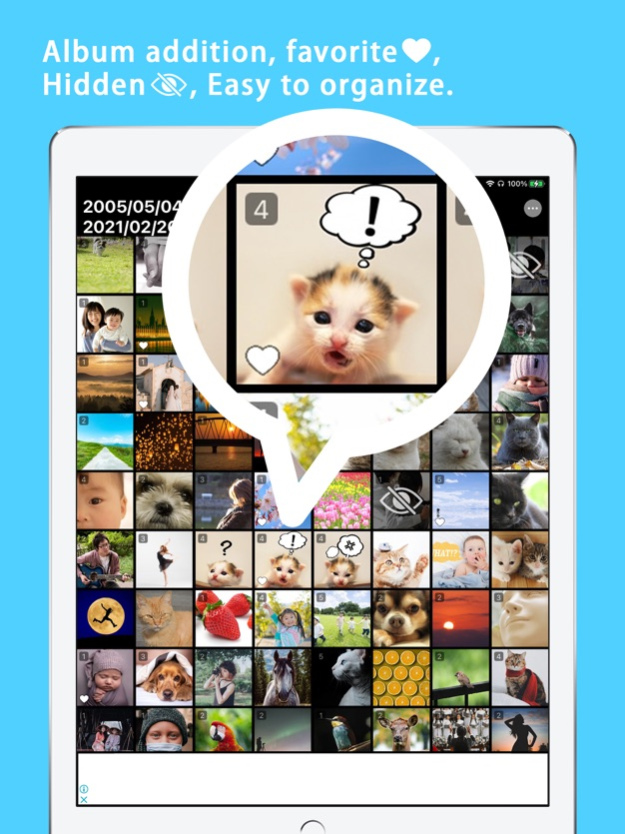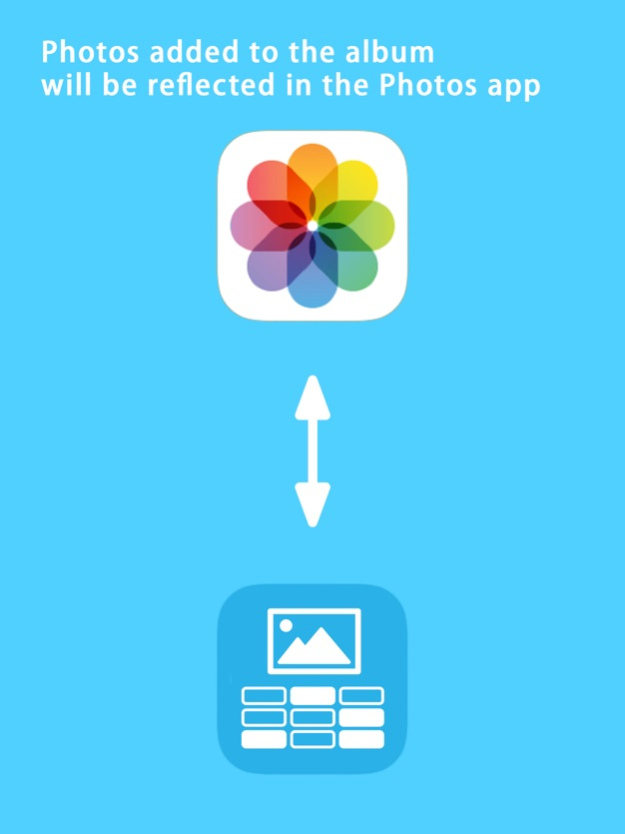Album Tags 2.3.2
Continue to app
Free Version
Publisher Description
It is an application that makes it easy to add one image to multiple albums.
It is an application that makes it easy to add one image to multiple albums.
Since it is synchronized with the album created by iPhone's "Photo" application,
If you have an album that has already been created and has photos added,
It can be used with "Photos Tag".
Also, if you add an image to the album with "Photos Tag"
It will be synced to iPhone's "Photos" app.
Because you can easily delete or hide images,
It can do image management and image arrangement speedily.
* Restrictions:
- Support only iOS 12.0 or later
- Currently, it does not correspond to the People function.
May 11, 2021
Version 2.3.2
Version 2.3.2
・Bug fixes
Version 2.0
・Implementation of the photo selection function to be displayed
・Display only photos that have not been registered in the album
・ Video display
Etc. are now possible
・Implementation of the position rearrangement function of the album selection button
・Implementation of selected album copy / paste function
・Dark mode compatible
About Album Tags
Album Tags is a free app for iOS published in the Screen Capture list of apps, part of Graphic Apps.
The company that develops Album Tags is naoki ide. The latest version released by its developer is 2.3.2.
To install Album Tags on your iOS device, just click the green Continue To App button above to start the installation process. The app is listed on our website since 2021-05-11 and was downloaded 0 times. We have already checked if the download link is safe, however for your own protection we recommend that you scan the downloaded app with your antivirus. Your antivirus may detect the Album Tags as malware if the download link is broken.
How to install Album Tags on your iOS device:
- Click on the Continue To App button on our website. This will redirect you to the App Store.
- Once the Album Tags is shown in the iTunes listing of your iOS device, you can start its download and installation. Tap on the GET button to the right of the app to start downloading it.
- If you are not logged-in the iOS appstore app, you'll be prompted for your your Apple ID and/or password.
- After Album Tags is downloaded, you'll see an INSTALL button to the right. Tap on it to start the actual installation of the iOS app.
- Once installation is finished you can tap on the OPEN button to start it. Its icon will also be added to your device home screen.